![How to Integrate Alexa with Z-Wave Devices [Complete Guide]](https://thetechyhome.com/wp-content/uploads/2022/12/How-to-Integrate-Alexa-with-Z-Wave-Devices-Complete-Guide.png) Alexa and Z-Wave are two of the most popular home automation technologies on the market. Since their technologies are not quite the same, we’ll go over everything you need to know about Z-Wave and Alexa integration.
Alexa and Z-Wave are two of the most popular home automation technologies on the market. Since their technologies are not quite the same, we’ll go over everything you need to know about Z-Wave and Alexa integration.
We’ll start with the basics and work our way up to more advanced concepts.
By the end, you’ll be able to connect any Z-Wave device with your Alexa-enabled device.
What Is Z-Wave and Why Integrate With Alexa?
Z-Wave is a wireless technology used for building better and safer smart homes. It allows you to integrate many devices and control them remotely and using Alexa is one of those ways.
This means that you can use your voice to control your lights, locks, thermostat, and any other Z-Wave enabled devices in your home.
For example, you could create a “Goodnight” scene that turns off all of the lights in your house with a single command, or “Alexa, set the thermostat to 72 degrees.” And if you have multiple Z-Wave devices, you can group them together so that you can control them all with a single command. To do this, just open the Groups tab in the Alexa app and create a new group.
How to Connect Z-Wave Devices to Alexa
First, you need to have a Z-Wave controller (hub) to connect to your Amazon Echo or via Wi-Fi. Z-Wave hubs such as Vera and SmartThings integrate well with Alexa, exposing devices to be used with Alexa. You can check our section bellow for other Alexa compatible Z-Wave hubs.
Follow the steps below to connect Alexa with your Z-Wave hub:
- Make sure that all of your Z-Wave devices are connected to your home’s Wi-Fi.
- Download the Amazon Alexa app and create an Amazon account.
- Open the Alexa app and tap the Menu icon in the top left corner.
- Select “Skills” and type the name of your Z-Wave hub let’s say “SmartThings ” into the search bar.
- Click “Enable” to link your Z-Wave controller with Alexa.
- Select your hub in the drop-down menu. Tap “Authorize“.
- Hit X at top-left to close the window. The Alexa app will now start its device discovery.
Now you’re ready to start controlling your Z-Wave devices with voice commands. To do this, just say “Alexa, turn on the living room light.”
Adding Alexa Z-Wave Devices to Your Network
Now that you know what you need, it’s time to start adding some compatible devices to your network.
The great thing about Z-Wave devices is that they’re relatively inexpensive and easy to find. You can pick them up at your local hardware store, online, or even at some big box stores.
To add a device to your network, simply put it into inclusion mode and then use the Alexa app to add it. Once it’s been added, you’ll be able to control it with your voice.
One thing to keep in mind is that you can only control up to 232 devices on a single Z-Wave network. So if you plan on adding a lot of devices, you may need more than one hub.
Controlling Z-Wave Devices With Alexa Voice Commands
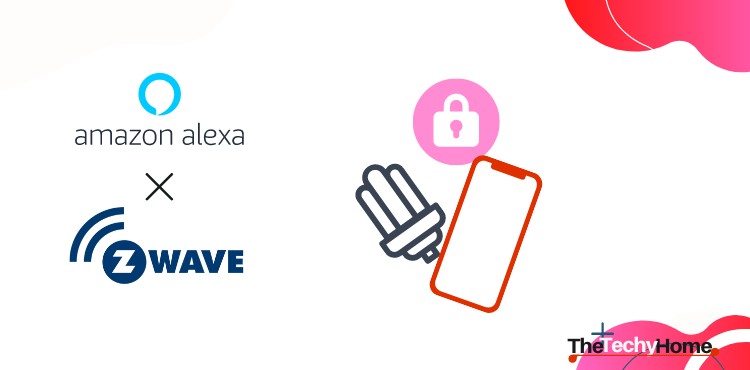
Now that you have everything set up, it’s time to start using your Z-Wave devices with Alexa voice commands. To do this, you’ll need to
- Open the Amazon Alexa app on your mobile device and go to the menu.
- Tap “Devices” and then “All Devices.” Find the Z-Wave device you want to control and tap it.
- On the next screen, you’ll see a list of commands you can use with that device. For example, if you have a Z-Wave light switch, you can say “Alexa, turn on the light” or “Alexa, turn off the light.”You can also use “scenes” in your Alexa app like ‘bedtime’ or ‘i’m back home’.
And if you don’t find the scene you’re looking for, tap ‘Discover scenes’ and Alexa will look for the available scenes.
You can also create groups of devices and control them as a whole. For example, you could create a group called “living room” that includes a Z-Wave light switch, a Z-Wave outlet, and a Z-Wave thermostat. Then you could say “Alexa, turn on the living room” and all of those devices would turn on at once.
Z-Wave Devices That Work with Alexa
To get started, you’ll need to purchase some Z-Wave devices that are compatible with Alexa. There are a few different devices you can choose from, including locks, switches, and outlets.
Alexa + Z-Wave locks
Z-Wave locks are a great option if you want to be able to control your locks with your voice. You can use Alexa to lock and unlock your doors, as well as check the status of your locks.
Alexa + Z-Wave switches
Z-Wave switches are another option you have for controlling your devices with Alexa. With a Z-Wave switch, you’ll be able to turn on and off your lights, appliances, and other devices with just your voice.
Alexa + Z-Wave outlets
And finally, Z-Wave outlets are a great way to control your plugged-in devices with Alexa. With a Z-Wave outlet, you can turn on and off your lights, TVs, and other devices that are plugged into the outlet.
Alexa Compatible Z-Wave Hubs

The good news is that there are a lot of Alexa compatible Z-Wave hubs. The bad news is that it can be hard to figure out which one is best for you. Here’s a quick rundown of some of the most popular hubs:
– SmartThings: This hub connects wirelessly with a wide range of smart devices and allows you to control them using your voice, phone, or tablet.
– Wink: The Wink hub connects to more than 400 different types of devices, making it one of the most versatile hubs on the market.
– Vera: The Vera hub is an all-in-one home automation solution that includes a Z-Wave controller, camera, and smart home app.
So, which one should you choose? It really depends on your specific needs and which devices you want to connect to your hub. For example, if you want to connect a lot of different types of devices, then the Wink hub might be a good choice for you. But if you’re looking for an all-in-one solution, then the Vera hub might be a better option.
Troubleshooting Common Issues With Alexa and Z-Wave Integration
If you’re having trouble with your Z-Wave devices and Alexa, there are a few things you can try to get things up and running again.
– First, check to make sure that your Z-Wave device is properly connected to your smart home hub. If it’s not, then it won’t be able to communicate with Alexa.
– Second, try resetting your Z-Wave device. To do this, press and hold the reset button for 20 seconds. Once the device has been reset, you’ll need to re-pair it with your smart home hub.
– Finally, if you’re still having trouble, you may need to factory reset your Amazon Echo Plus. To do this, press and hold the microphone off and volume down buttons at the same time for 20 seconds. Once the Echo Plus has been reset, you’ll need to set up your Z-Wave devices again from scratch.
Alexa Z-Wave FAQs
Is Alexa compatible with Z-Wave?
Yes, Alexa is compatible with Z-Wave. You can add Z-Wave devices to your Amazon Echo Plus or Amazon Echo Show (1st and 2nd generations) and control them with your voice. With the Amazon Echo Plus, you don’t even need a separate hub to connect your Z-Wave devices—it has a built-in Zigbee hub.
Where can I find Alexa Z-Wave support?
The best place to find Alexa Z-Wave support is on the Amazon website. You can also find support from a number of other websites, including the Z-Wave Alliance website and the Vera community website.
Can I use Alexa with Z-Wave without a hub?
Alexa only uses Wi-Fi to interact with other devices. Therefore Amazon Echo is unable to connect to a Z-Wave device directly without a Z-Wave controller which has a Wi-Fi interface.
Does Z-Wave work with Alexa?
Yes, Z-Wave works with Alexa. You can use Alexa to control your Z-Wave devices through a compatible Z-Wave hub.
Is Alexa Z-Wave compatible?
Not directly. Alexa can control Z-Wave devices via a Z-Wave hub using Wi-Fi.
Is there a Z-Wave Alexa hub?
Yes, SmartThings, Wink, and Vera are all hubs that can integrate Alexa voice commands to control Z-Wave devices.
is Alexa Z-Wave or ZigBee?
Alexa can speak to ZigBee smart home devices if you have the Echo plus. And it can also command Z-Wave devices if you have a compatible hub like SmartThings.
Does Alexa have Z-Wave built in?
No, Alexa speaks Wi-Fi. That means it needs a Z-Wave controller that also has a Wi-Fi interface like Wink and SmartThings.
Does Alexa work with Vera controller?
Yes, Alexa is compatible with the Vera controller and you can use its hands-free voice control through your Vera account to control Vera-paired devices and scenes.
Conclusion
So, there you have it! You now know everything you need to know about connecting your Z-Wave devices with Alexa. As long as you have a compatible hub and devices, setting everything up and getting started with voice control is a breeze. Enjoy the added convenience and comfort of automation in your home!
![How to Integrate Alexa with Z-Wave Devices [Complete Guide]](https://thetechyhome.com/wp-content/uploads/2022/12/Alexa-Z-wave-compatible-devices.png)
